File size exceeds the configured limit(2.5M)
Working a crawler that involves capturing big sizes of data for your research. Using Pycharm IDE, I realize that it has file size configuration limit that is 2.5Mb. And I get the message file size exceeds the configured limit.
True, the file size limit is mainly to protect your storage and the default 2.5Mb is enough for general files. But the crawler is probably generating a large file size bigger than the default file size specified by the IDE.
In this article, we will increase the default file size for PyCharm IDE. If you follow the steps below you will be able to change the default file size in MacOS.
The file size is set in the idea.properties file in the ./Application/PyCharm.app/Contents/bin directory.
Step 1: Application Directory
Open the application directory and right click on the PyCharm application
Step 2: Show Package Contents
Click on the show package contents to open PyCharm application contents.
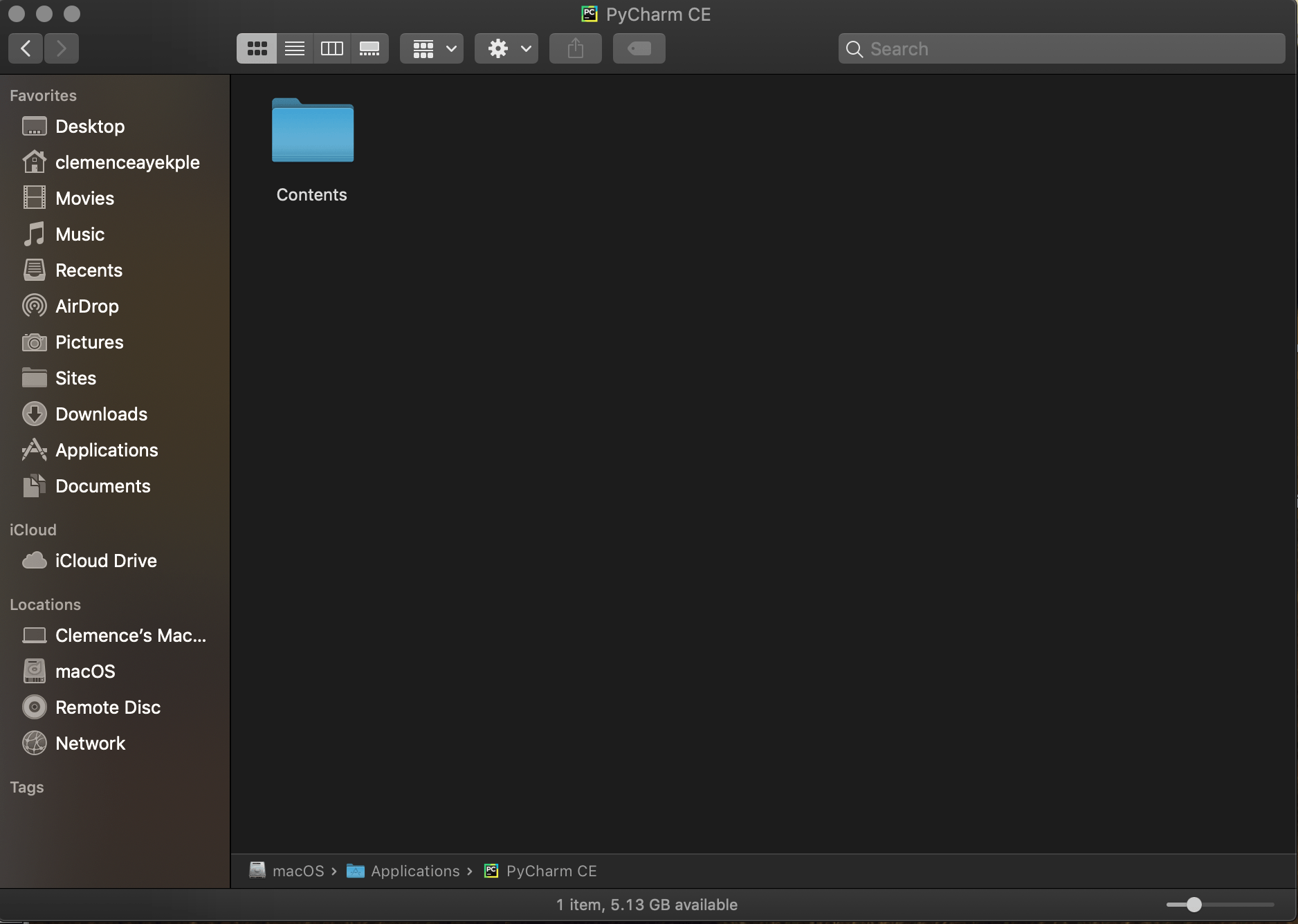
Step 3: Bin Folder
Open the bin folder in the Contents folder. The configuration file we are looking for is in the bin folder.
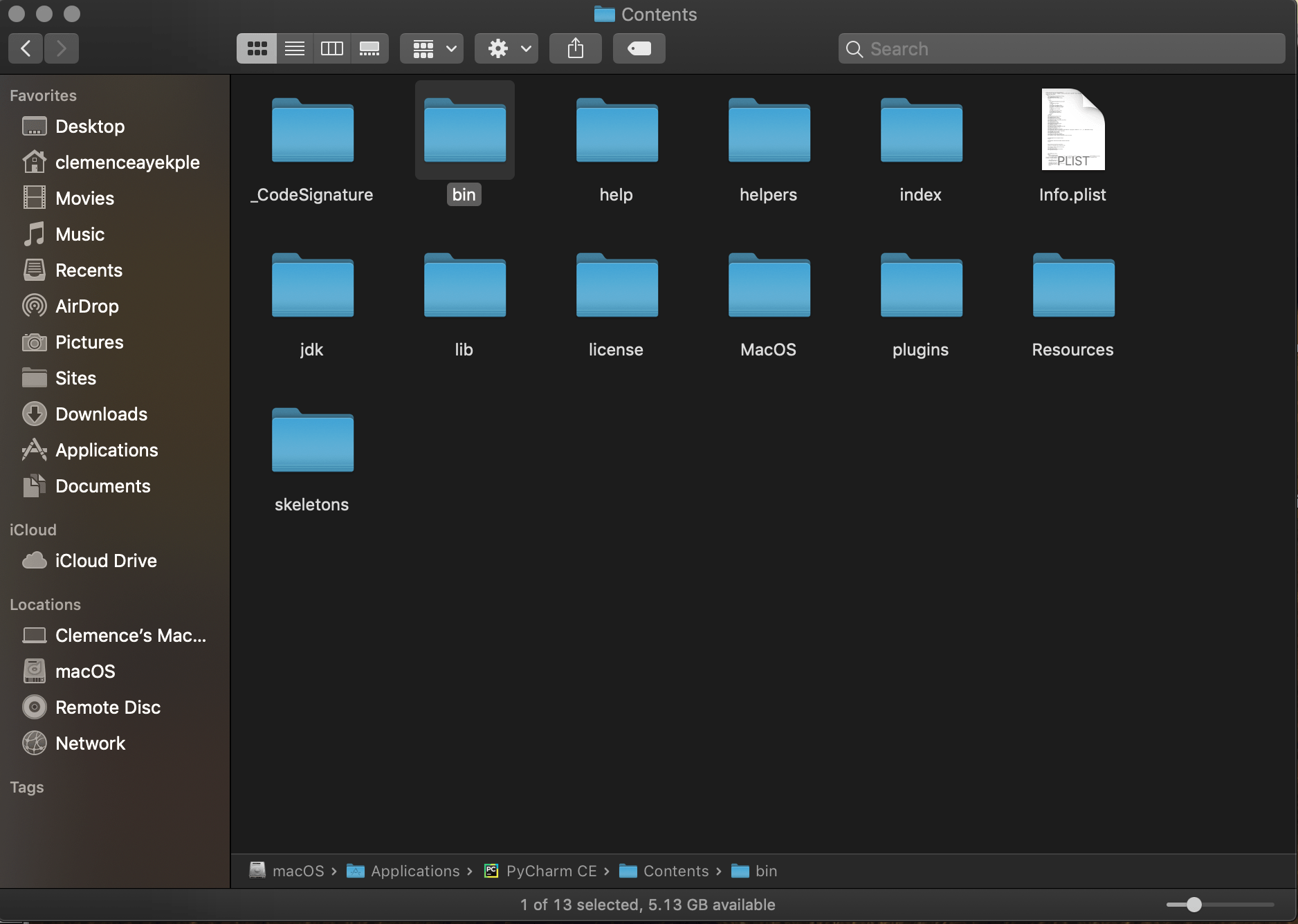
Step 4: idea.properties File
idea.properties file contains the configuration for the default file size that the IDE is using.
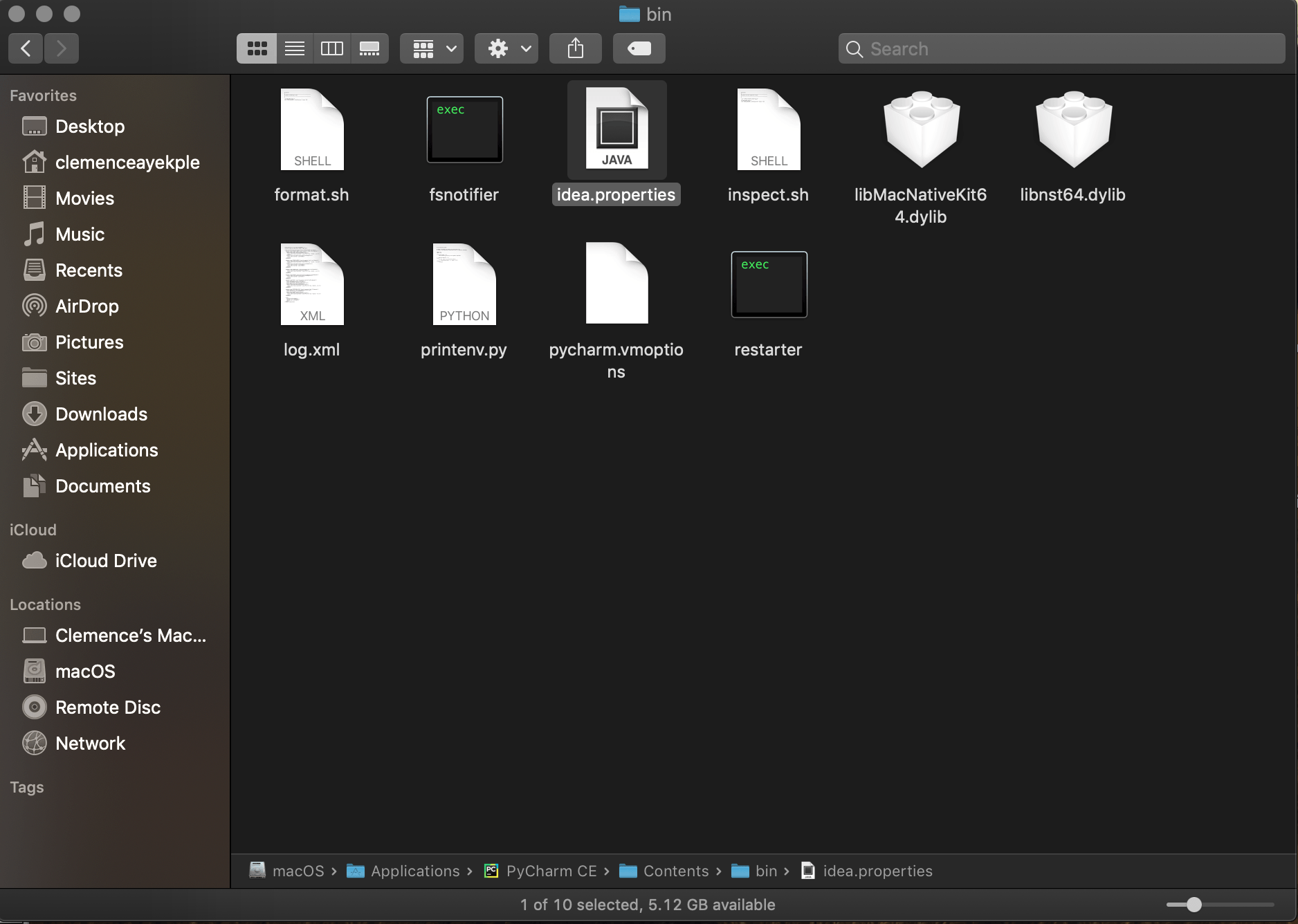
Step 5: Inside idea.properties
Open idea.properties file in found in the bin folder in a text editor of your choice.
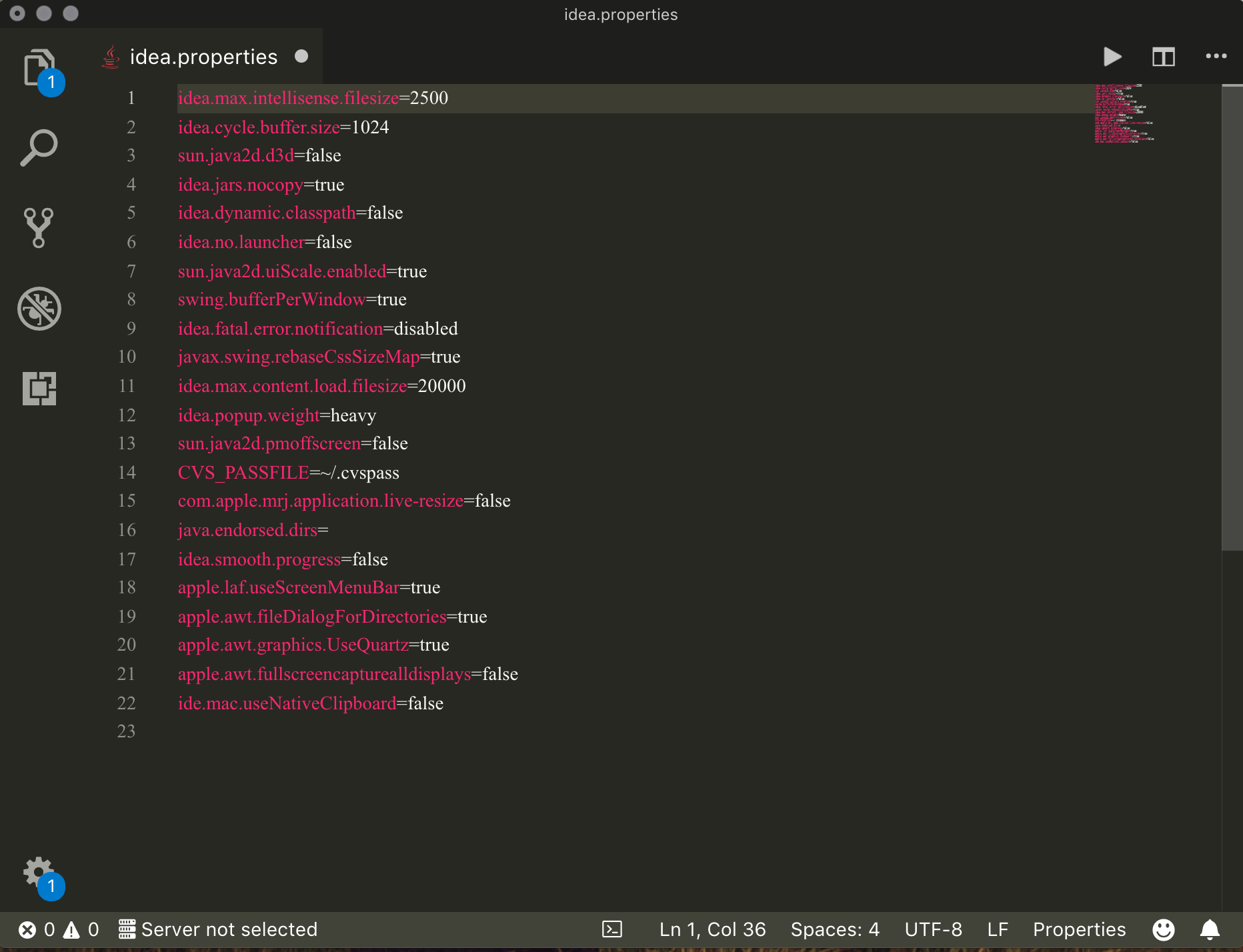
Step 5: Edit idea.properties File
Now, change the value of idea.max.intellisense.filesize from 2500 to the value that you will be comfortable with. I change mine to 25000.
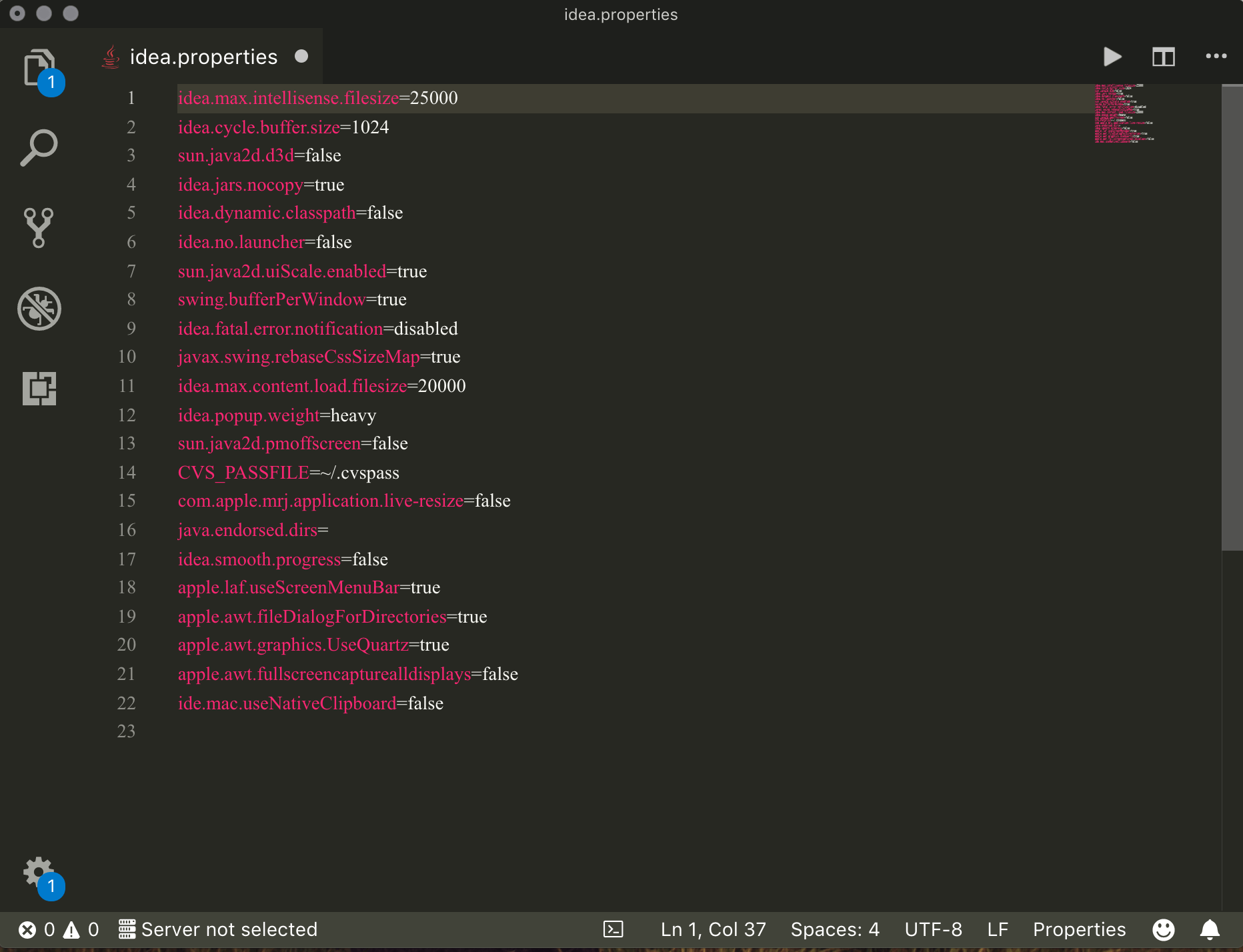
I hope this post solves your problem.

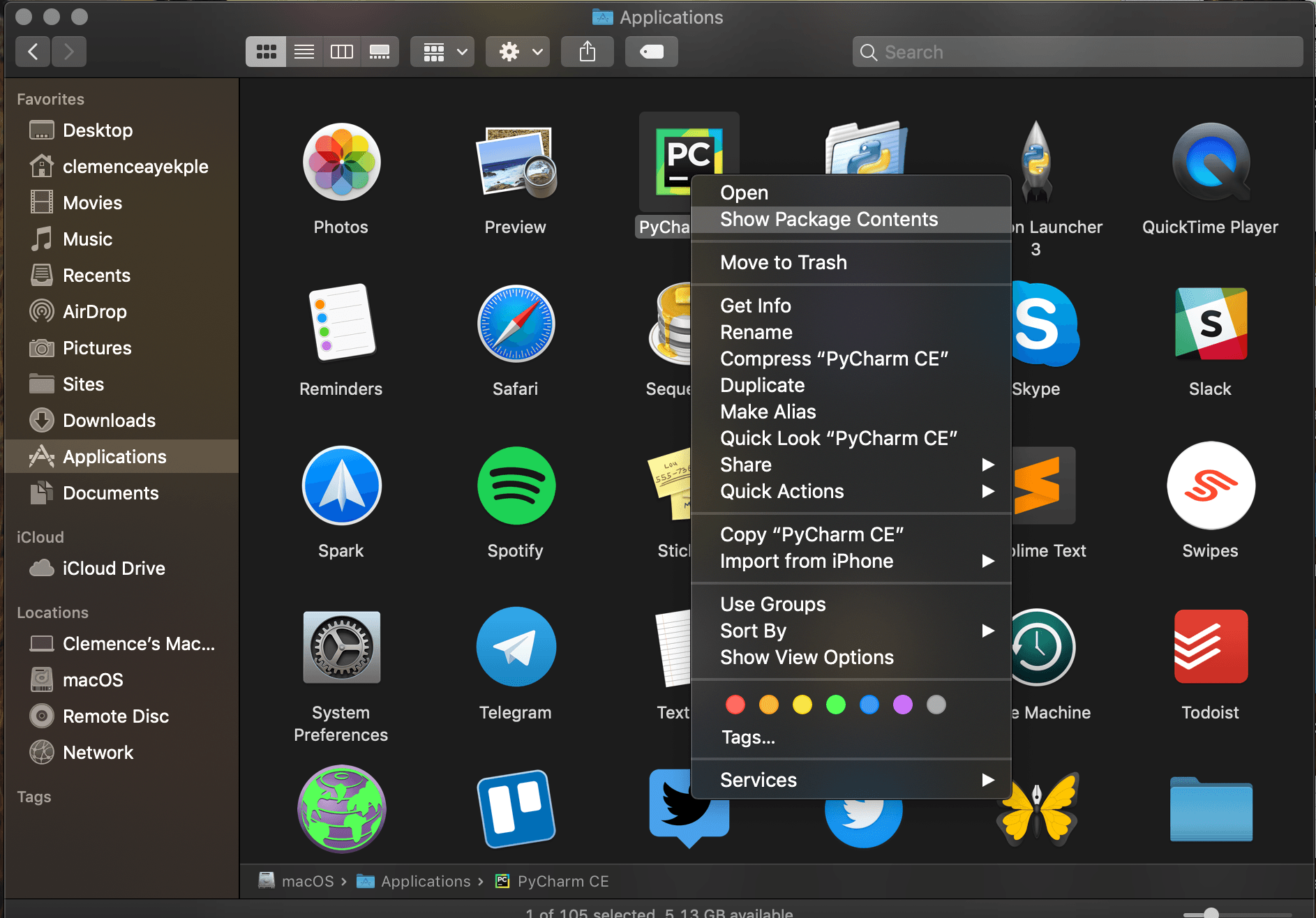













People reacted to this story.
Show comments Hide commentsNice approach, but I would rather recommend to solve this with more straightforward actions. You can go to ‘Help’ -> ‘Edit custom properties menu’ directly inside IDE and put same setting there, that would prevent side issues after application update etc.
can you elaborate ?
How do you do this with Windows?